Important: Before proceeding with this tutorial, make sure you have read and understood this Bitcoin and Cryptocurrency Security Best Practices Manual.
The advice provided on cryptocurrency and/or bitcoin trading is for informational and educational purposes only and does not constitute financial advice or investment recommendations. The cryptocurrency market, including bitcoin, is highly volatile and poses significant risks. Any investment decision or transaction made based on the provided information is the sole responsibility of the user. We strongly recommend conducting thorough research, consulting professional financial advisors, and considering your own financial situation and risk tolerance before engaging in any cryptocurrency and/or bitcoin-related activities. We are not responsible for any loss or damage resulting from the misuse of the provided information.
Sending funds from your Material Bitcoin wallet to another address is a process that you can do at any time from your mobile or PC and will take no more than 5 minutes. Here is a step-by-step tutorial on how to send your bitcoins to another address and convert them, for example, to euros. In this tutorial you will learn:
The simplest way:
Detailed tutorials:
Step 1: Download Exodus
Download the app to your Android or iOS device from the PlayStore or AppStore.
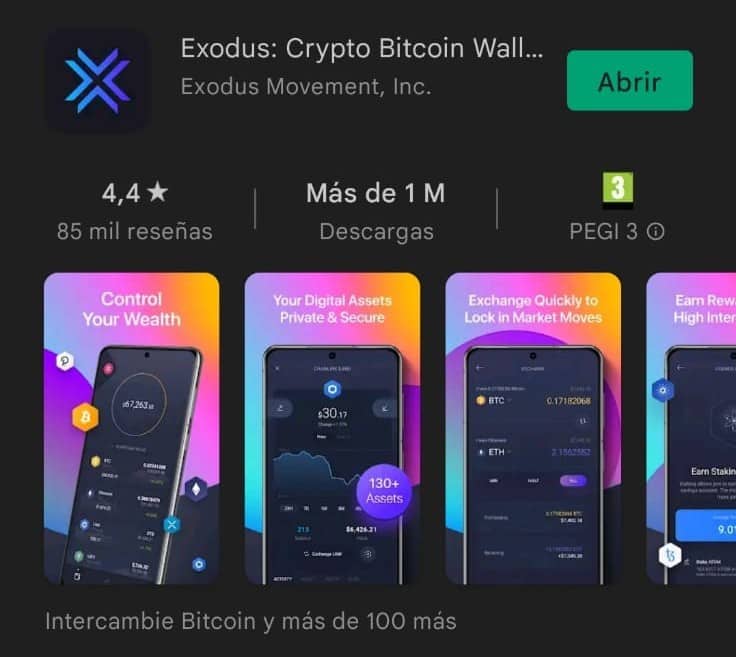
Step 2: From Material to Exodus
Once you have downloaded the App, it’s time to bring the content of your Material Bitcoin wallet to Exodus. Here are the steps you need to follow:
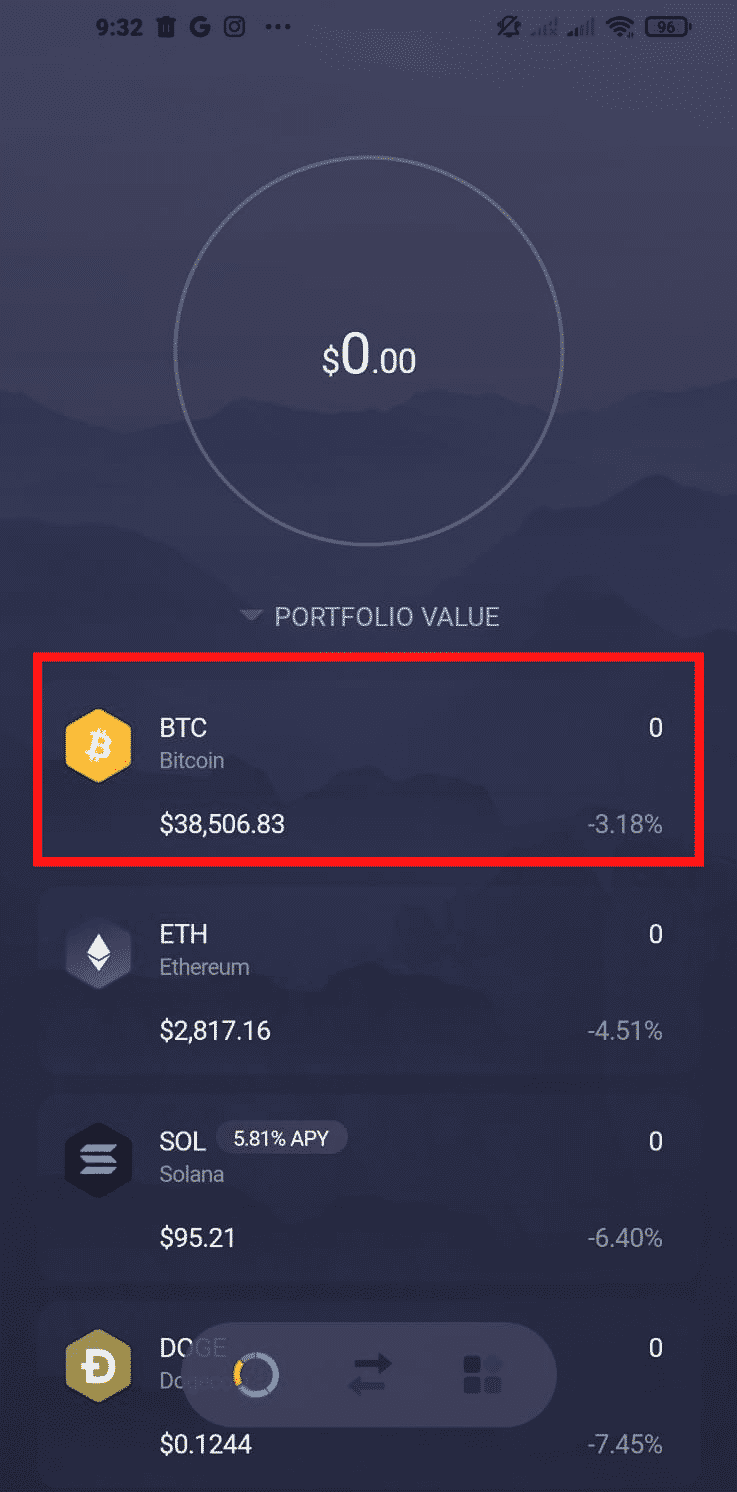
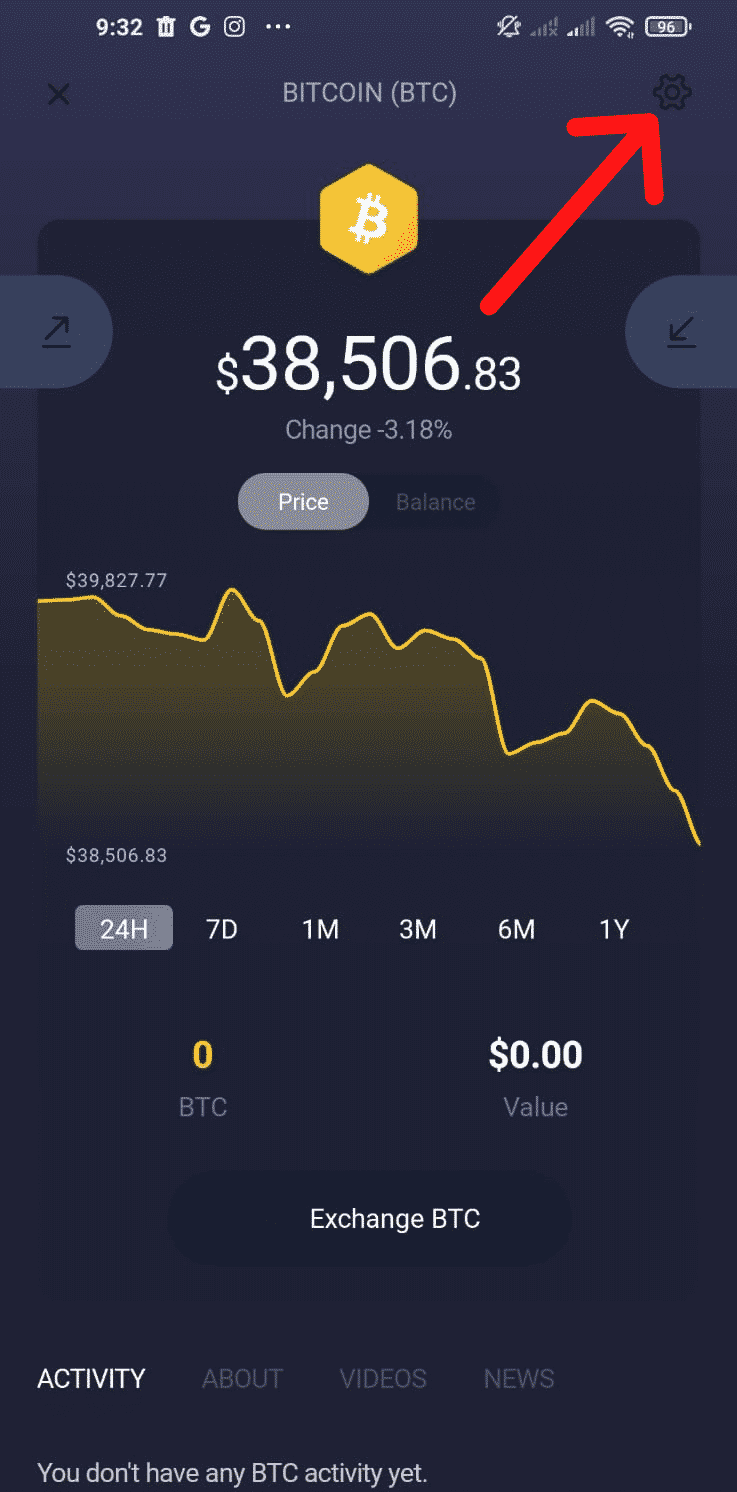

Step 3: Enter the private key of your Material wallet
By clicking on “Add Bitcoin from Private Keys” you will copy and paste the private key of your Material Bitcoin from a notepad.
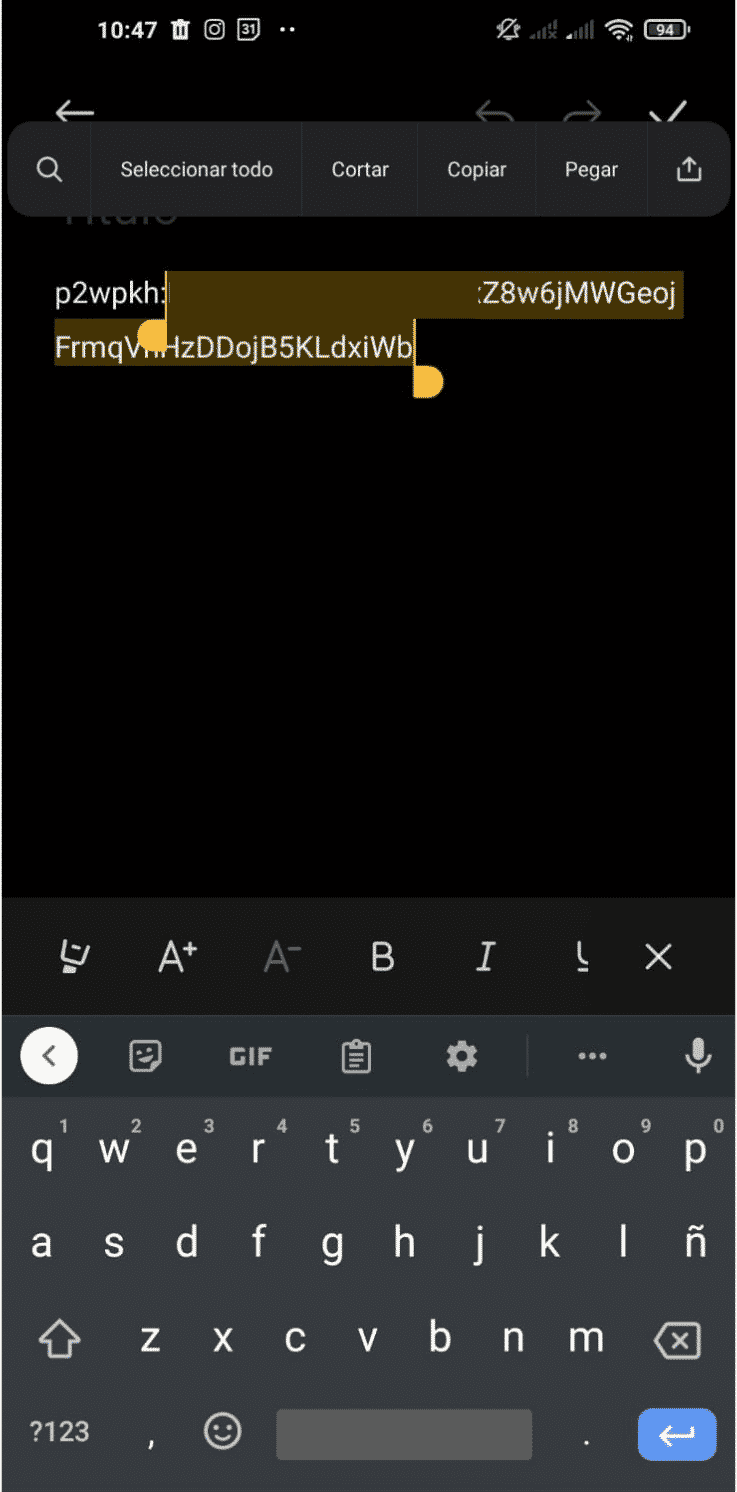
Note: Make sure your device cannot leak the private key. Otherwise, it will be exposed and unusable for the future . (For instance, if your device automatically syncs the private key that you typed in from the notepad to the cloud, you are exposing it and causing a security breach of your funds).
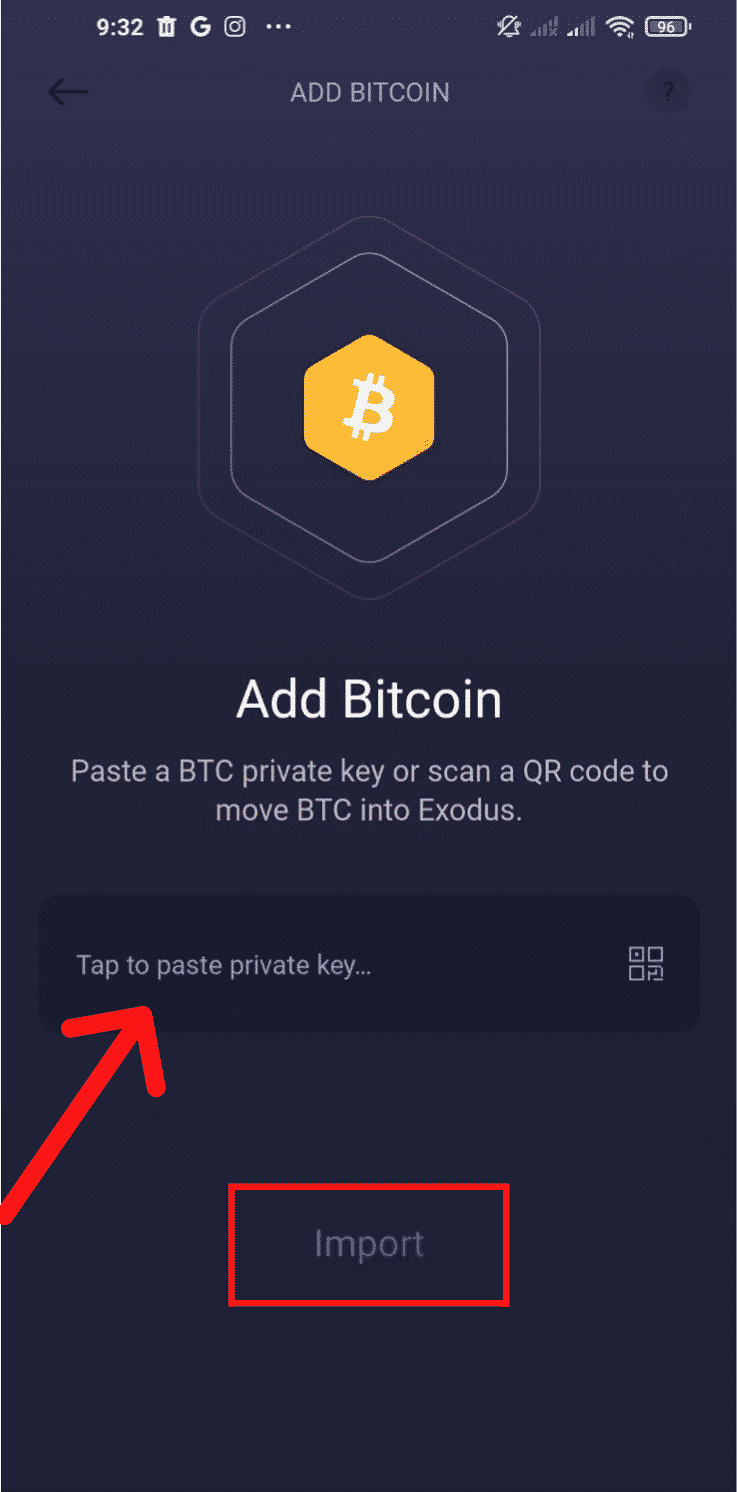
Note: Remember that the digits before the colon (p2wpkh:) should not be copied, as they are not needed in the Exodus application.
Technical note: Despite what the Import button seems to indicate, Exodus does not perform an import, but what is known as a key sweep. This means that you do a complete transfer of all funds from your wallet to a new one created in Exodus. Your wallet is empty and you now have all the funds in the Exodus application. Be cautious about the next steps you take to ensure not losing control of the funds deposited now on your mobile device.
Step 4: Send bitcoin to your chosen address
From now on you can send bitcoin to any bitcoin address in the world. If you want to send bitcoin to an exchange to convert them into euros or other currency, you will need to enter the shipping address provided by the exchange in the “Send” section:
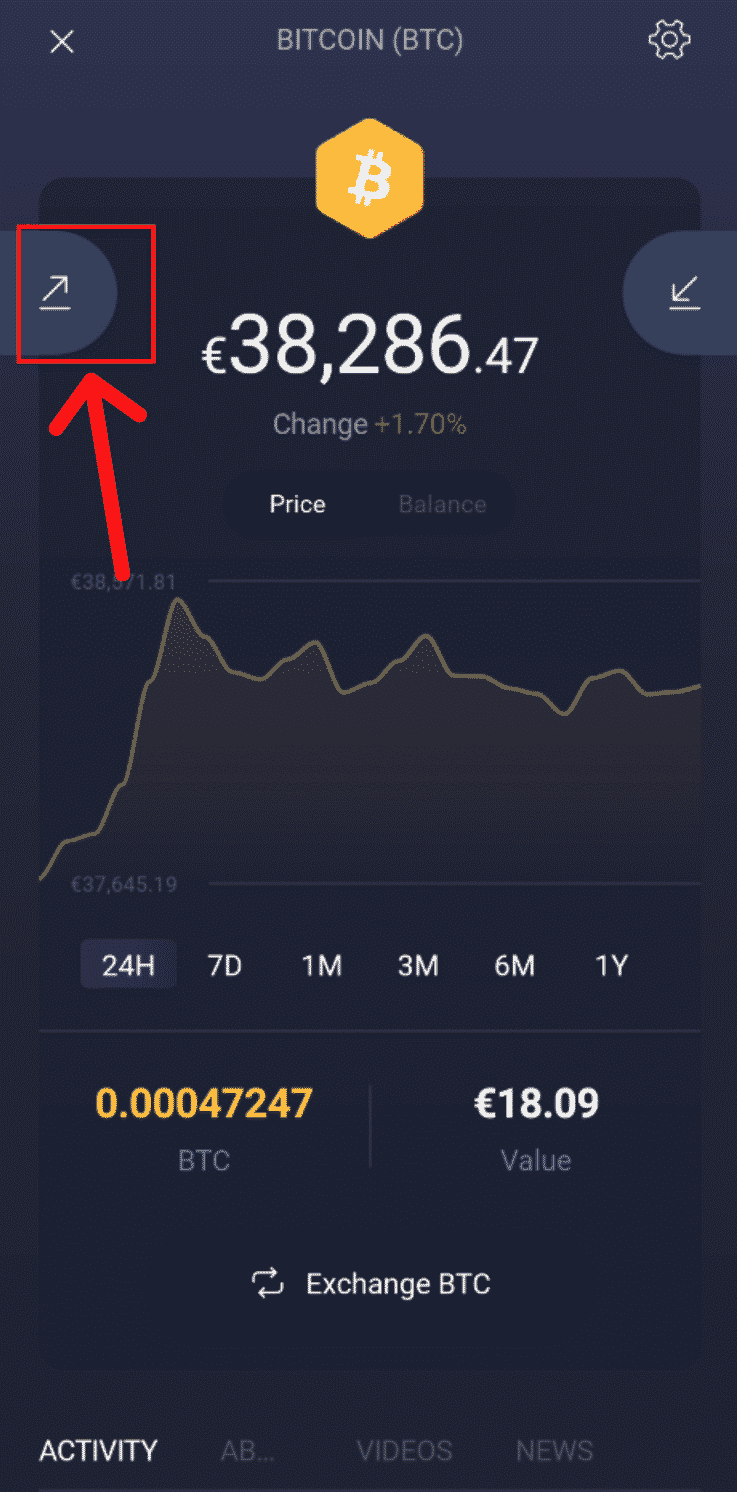
Proceed to select the amount of bitcoin you wish to send. If you want to send all your funds click on “All”.
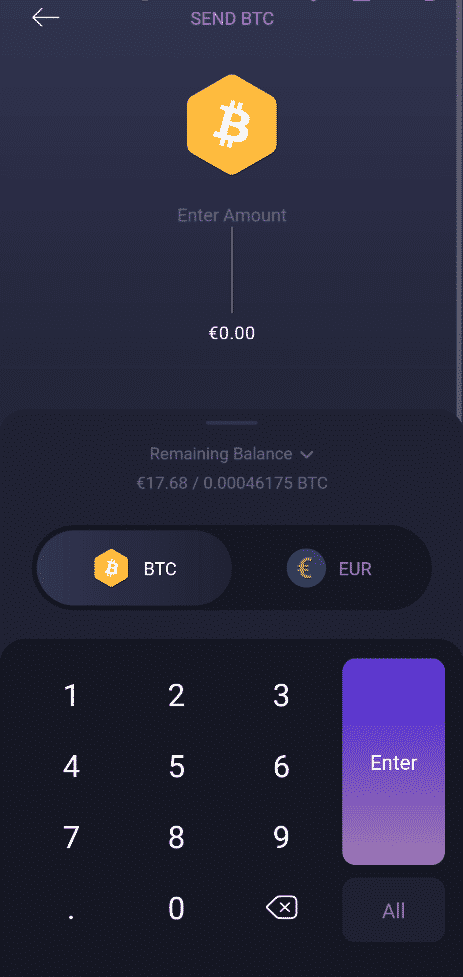
Finally, type the address where you want to send the funds.
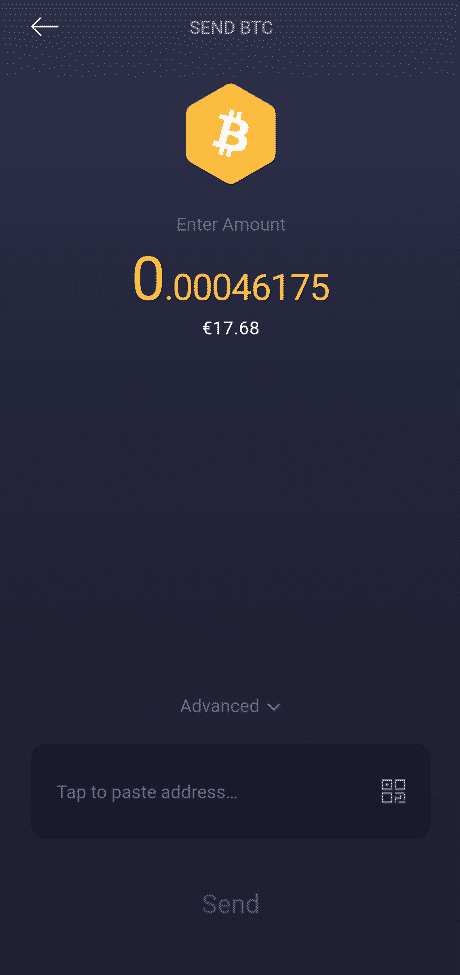
Remember: Bitcoin transactions might take several minutes or even hours, so be patient and review the status of your transaction until you receive several confirmations.
Send bitcoin using Android
Note: Make sure your device cannot leak the private key. Otherwise, it will be exposed and unusable for the future . (For instance, if your device automatically syncs the private key that you typed in from the notepad to the cloud, you are exposing it and causing a security breach of your funds).
Step 1: Download Electrum
Go to your Play Store, search for the application “Electrum Bitcoin Wallet” and click on download.
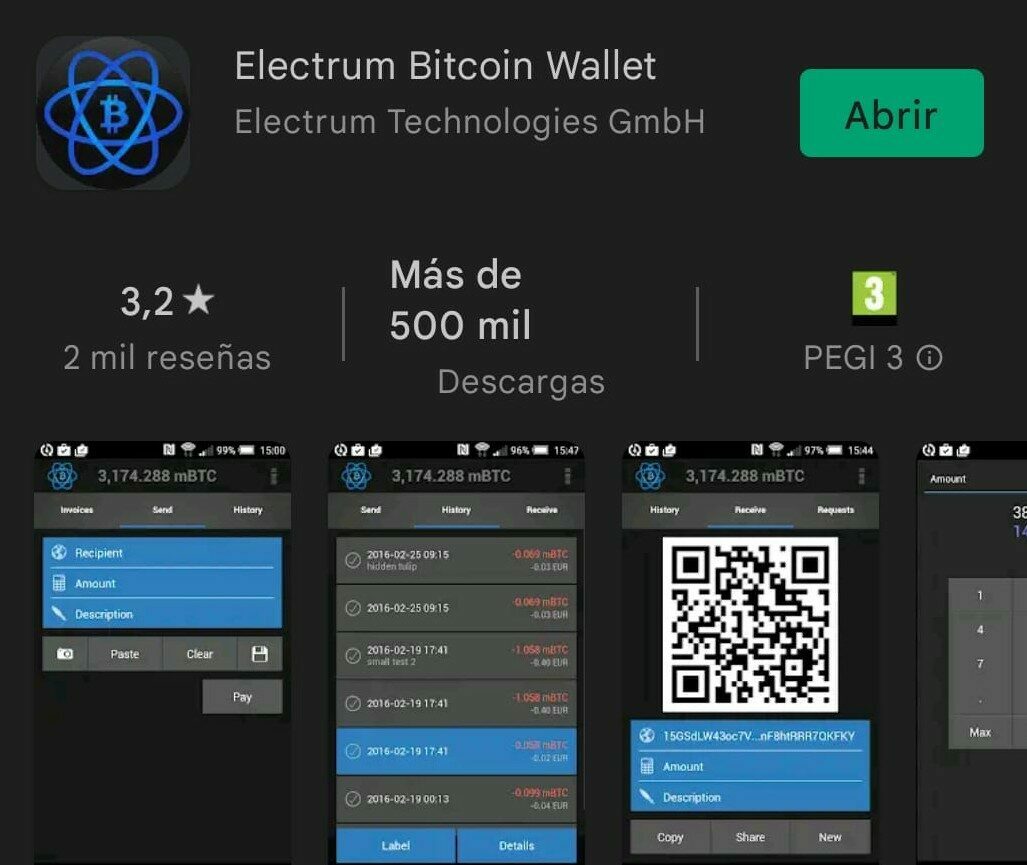
Step 2: Create a wallet
Once downloaded, open the app and proceed to create a new wallet. Click on “Next” at the bottom right corner of your screen.

Step 3: Import your private key
This step will replicate your Material Bitcoin wallet in the Electrum software in order to transfer your funds. To do this, click on “Import Bitcoin addresses or private keys“.
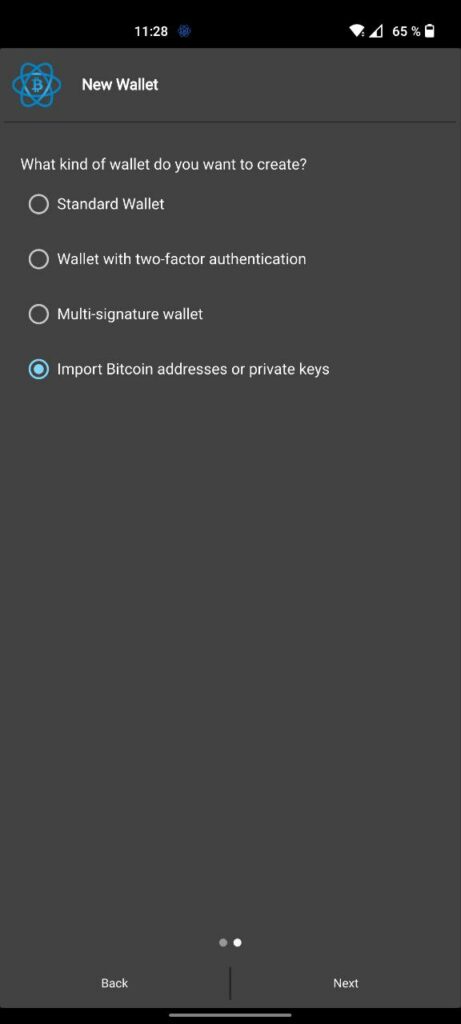
Step 4: Copy and paste your key
This step is extremely important, so be very careful. As you will have to enter your private key in Electrum, we recommend you doing it in the following way:
- Exit Electrum without closing the application.
- Peel off the protective vinyl that covers the private key on the back of your wallet and type down all the digits on a notepad of your mobile phone.
- When you are done, select everything and click on copy.
- And finally, go back to Electrum, paste the key by clicking on “Paste” and then click on “Next” to confirm.
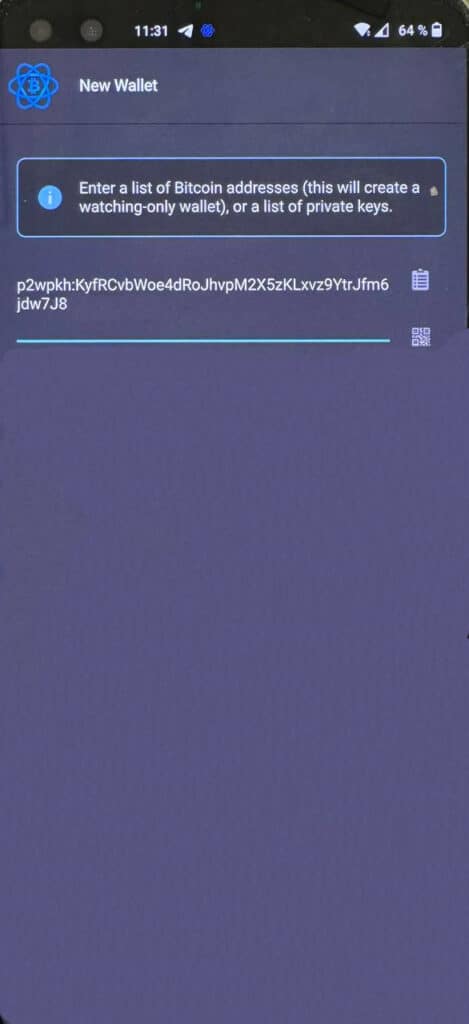
Very important: Make sure you do not save this file. Delete the password as soon as you finish the process of transfer.
Note: Make sure your device cannot leak the private key. Otherwise, you will expose the key, compromise your funds and make your Material wallet useless for future.
Step 5: Choose a strong password
You will encrypt the wallet with a password of your choice. Make sure to choose a strong password. This will only protect Electrum from people that could access your device, but will not encrypt your Material Bitcoin wallet in any way. If you happen to lose this password, you can contact us at https://materialbitcoin.com/en/contact/ to see if we can provide some help.
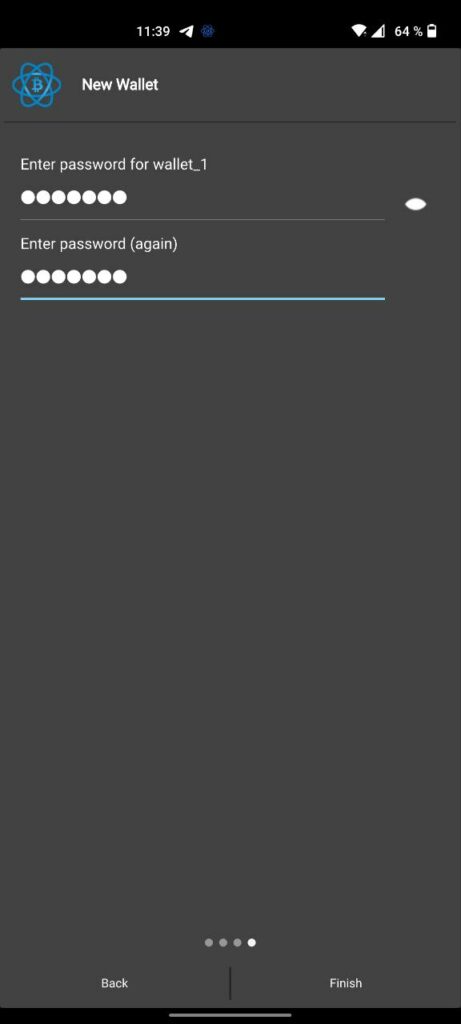
Step 6: Go to the shipping section
Now that you have your bitcoin in your Electrum wallet, proceed to send it to another bitcoin address of your choice. The amount of bitcoin in your Material Bitcoin wallet should be now on the screen. In this case, to send your funds to another address go to the “Send” section on the bottom right of the screen, and click on the “Recipient” section.
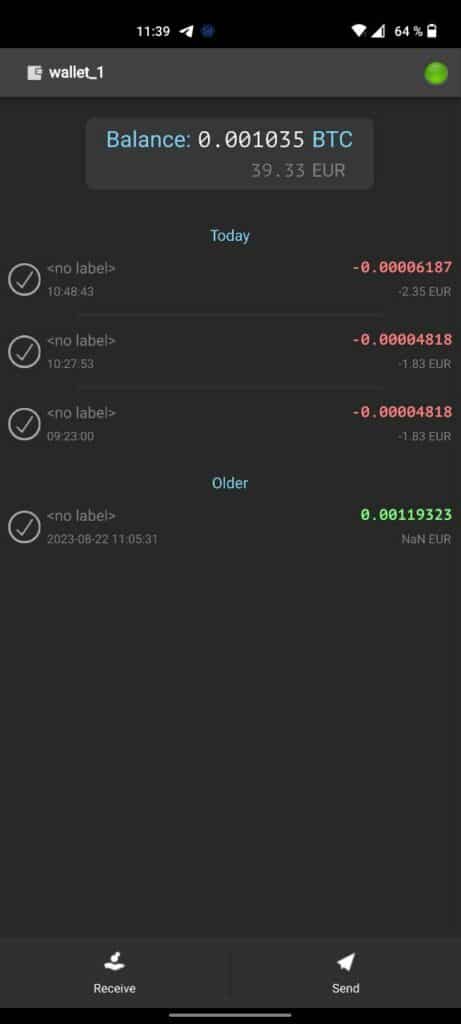
Step 7: Choosing a reciepient address
Once you are in the shipping section, the first thing you must select is the destination address (Recipient). If you want to convert your bitcoin into euros, you must send your bitcoin to the address of your trusted exchange. We recommend copying the address from the file saved on Notepad. Once you have copied and pasted it, click on the paste symbol to add it .
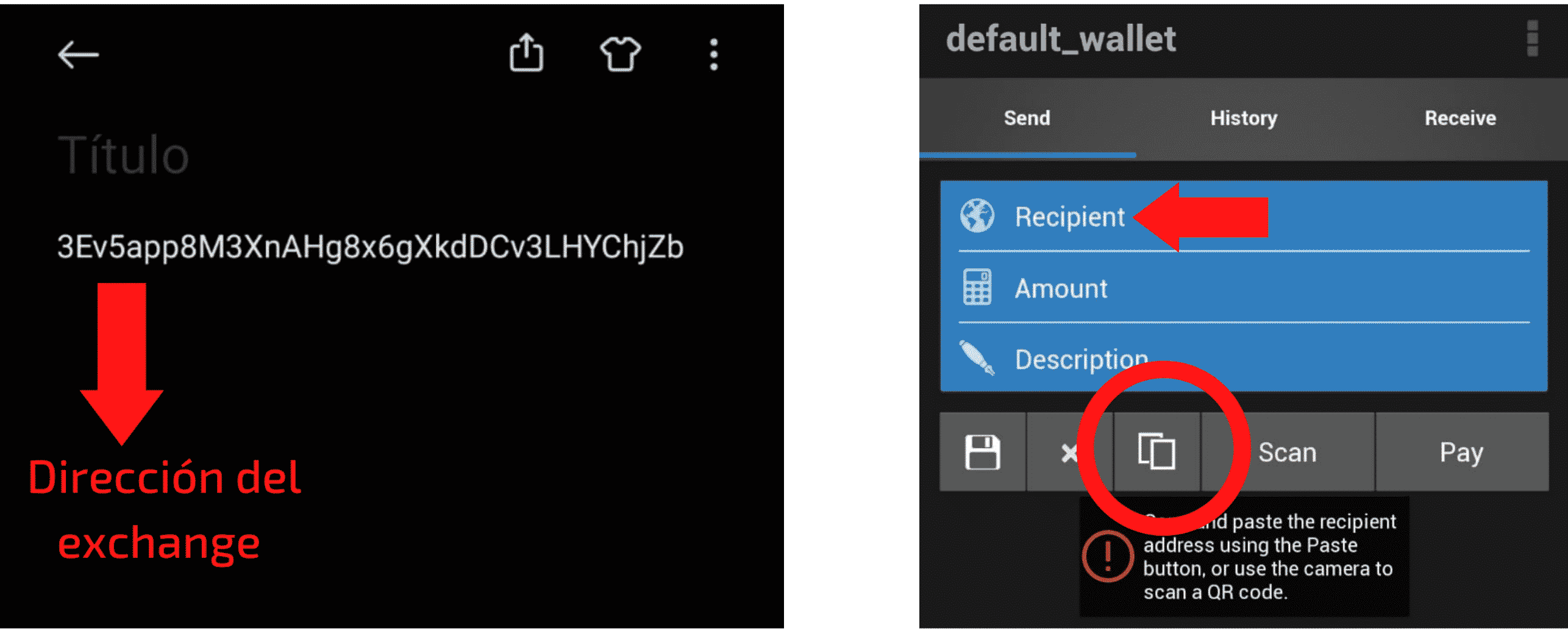
Step 8: Choose the amount you want to send
The next step before sending funds is to choose how much bitcoin you want to send. If you want to send all your funds to the exchange click on “Max“. Confirm by clicking on “Pay“.
Please note: The amount of bitcoins can be displayed in different units, in this case it is in Satoshis. You can change this in the App settings.
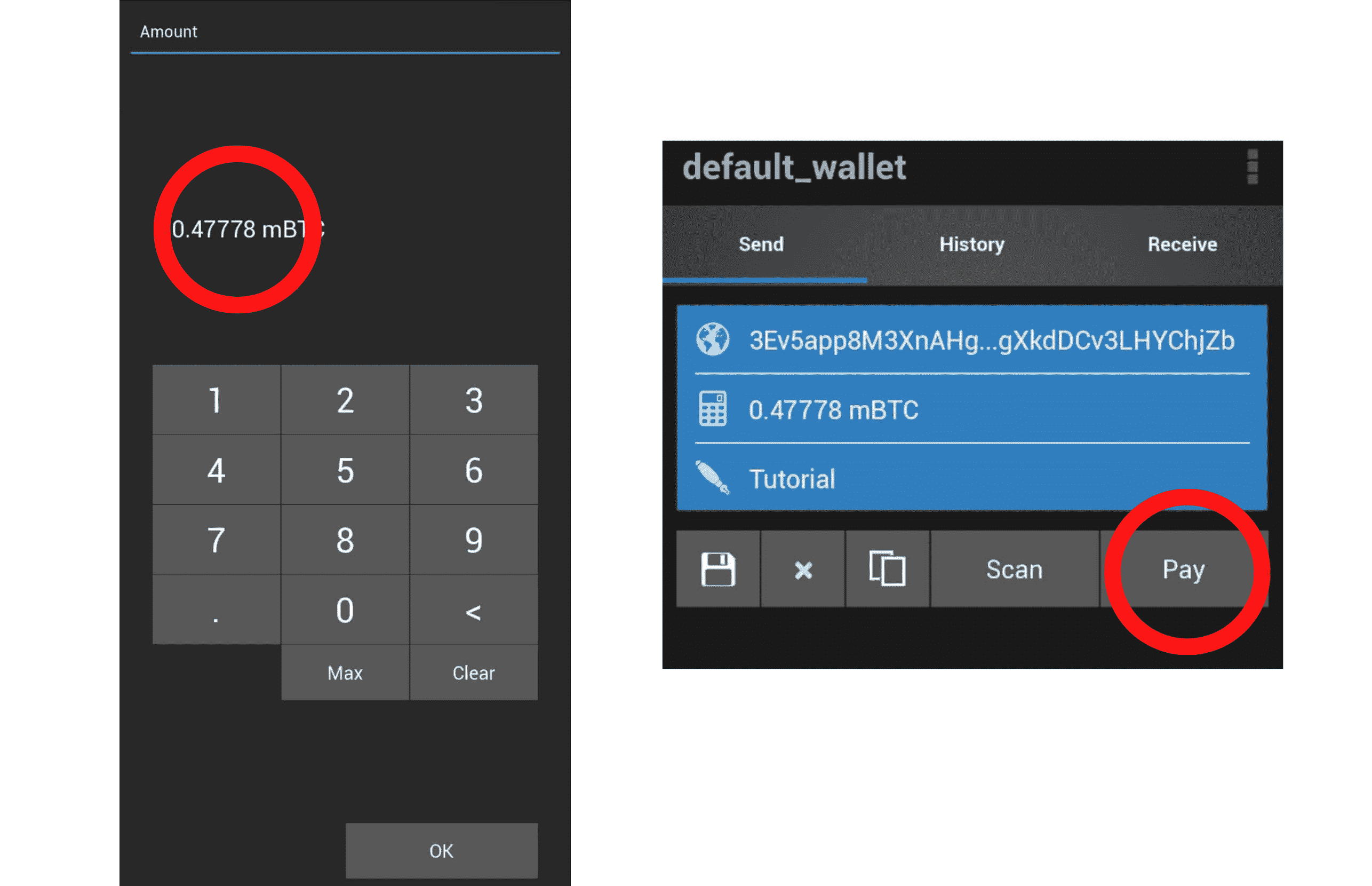
Step 9: Transfer confirmation
The Electrum application itself has a small security system that pops up when you press the “OK” button. At that moment it asks you if you want to send the order to make sure you have not entered any information incorrectly. Confirm the transfer and fees. Click on “OK” to send the funds. Please note that the fees for the transfer constantly.
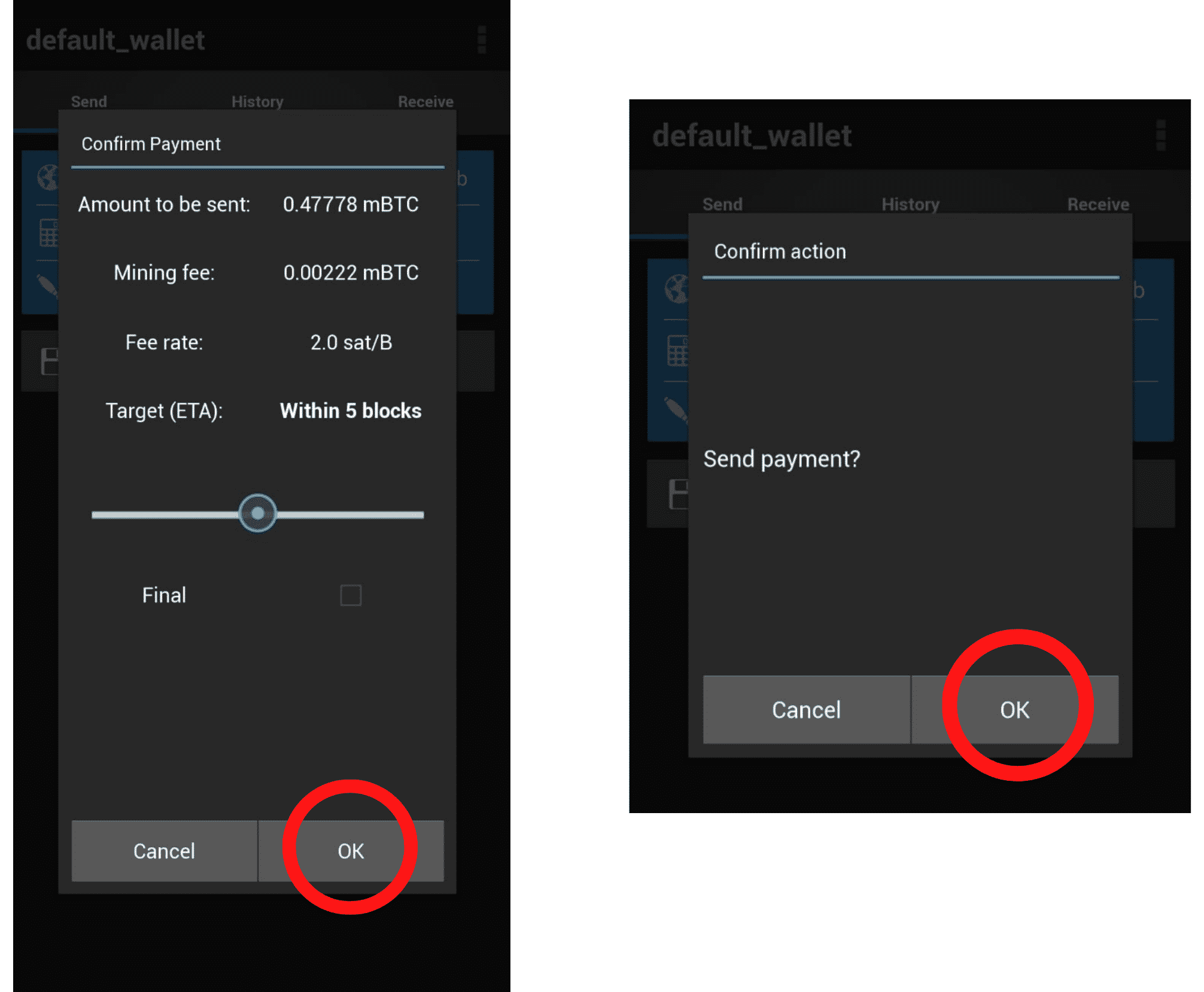
Step 10: Check your history
At this point you have already sent your bitcoin to the address of your exchange and they are travelling through the blockchain waiting to be verified. You can check the status of your transaction in the history section of the app.
Please note: Sending funds may take several minutes, depending on the network costs at the time and the transaction fees.
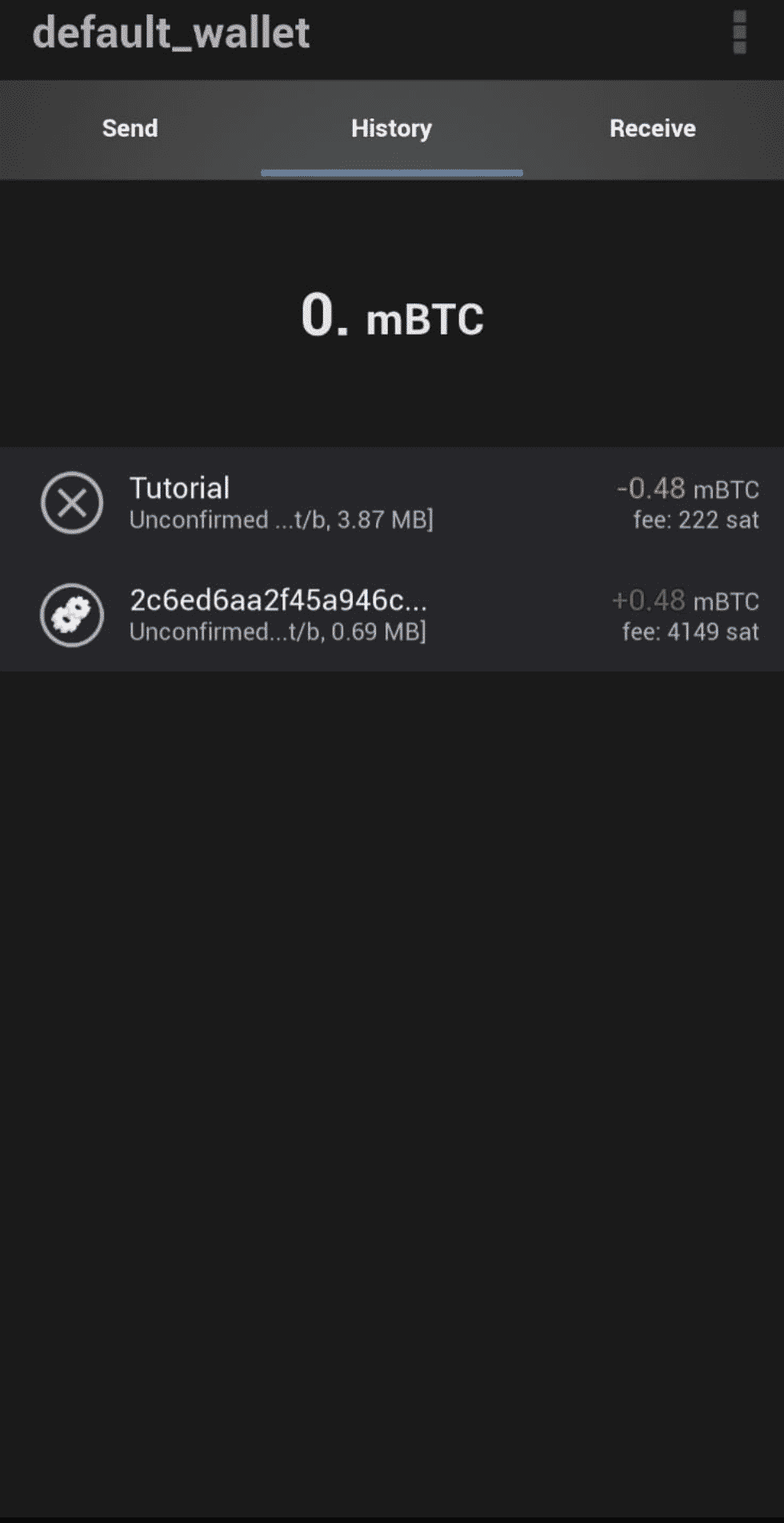
Step 11: Remove wallet from your mobile device
By importing the private key of your Material wallet into your mobile device, you have created a software clone of your wallet on your mobile device. You can now remove the wallet software, as it still exists in its original metal version. In fact, it is recommended that you remove the wallet software, as computers and mobile phones are highly insecure and riddled with vulnerabilities. If you feel that you have completed the process without compromising your private key at any time and in any way, you will be able to reuse your Material Bitcoin wallet to receive funds again and store them securely. If you are not 100% sure that the private key was not compromised in some way, it is suggested to purchase a new Material wallet to store your bitcoin.
Sending bitcoin from PC
Step 1: Download Electrum from the official website
Go to electrum.org and click on “Download”.
Step 2: Choose your operating system to download Electrum to your PC.
For Windows, for example, click on “Windows Installer“.
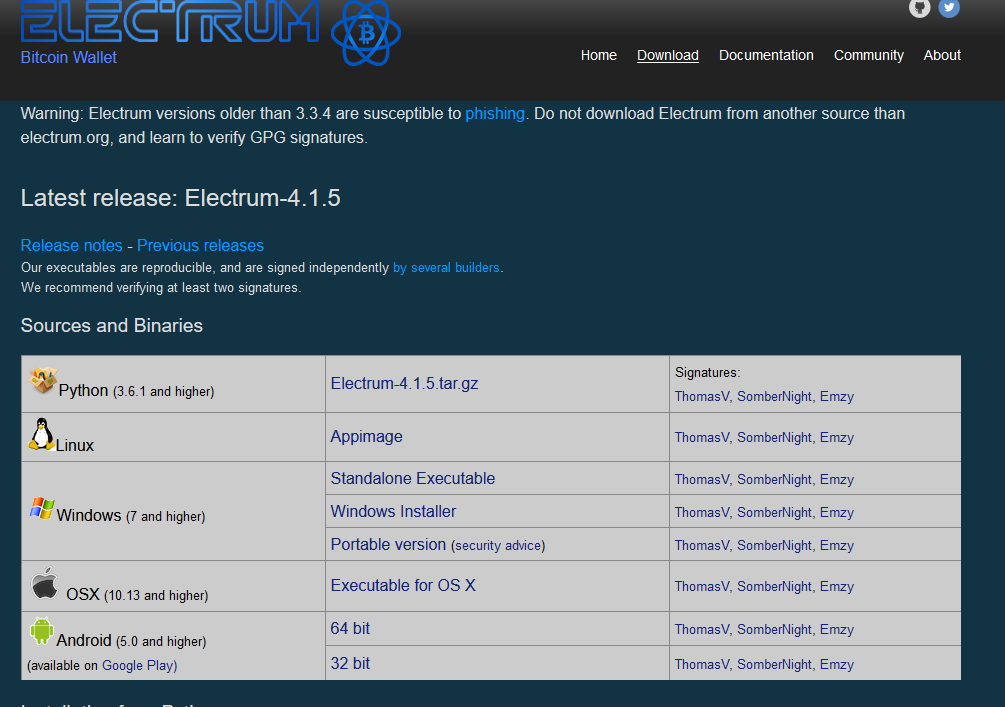
Note: Make sure your PC is fully secure, up-to-date and absolutely clean, which means, free of viruses, spyware and adware. Exposing your private key may result in the total or partial loss of your funds.
Step 3: Create a new Electrum wallet
Once you have successfully installed Electrum, you need to set it up for the first time. Click “Next” in the first and second window at the bottom right. This will create a wallet in Electrum where you will import the private key of your Material Bitcoin.
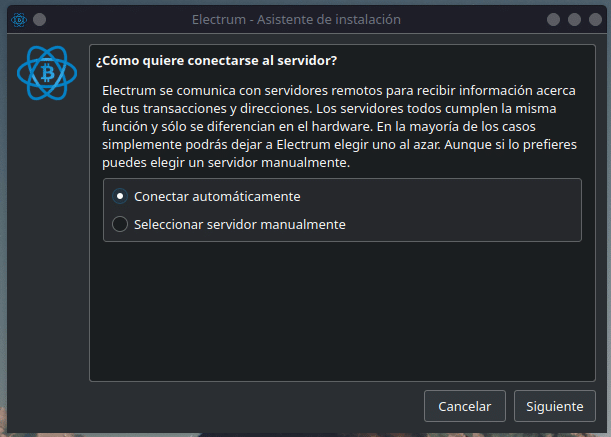
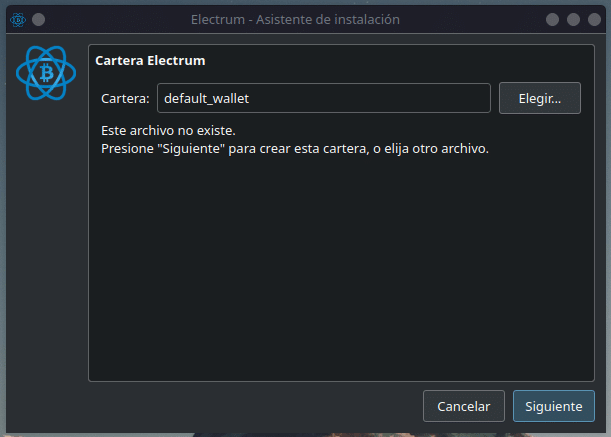
Step 4: Choose the option “Import Bitcoin address or private keys”.
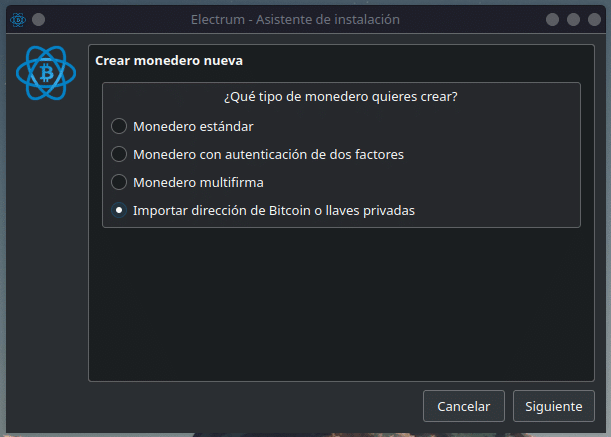
At this point you will need to enter the private key of your Bitcoin Material, which can be found underneath the security sticker. Remember to enter the prefix p2wpkh: and make sure it is entered correctly.
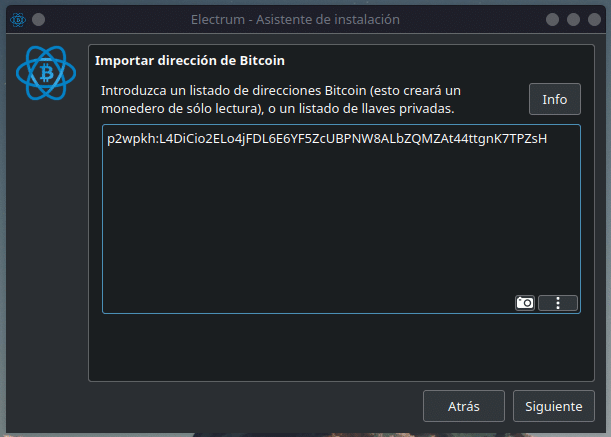
In the next step you need to create a password to encrypt the data of your Material Bitcoin wallet. Make sure it is a strong password and memorize it, as you will need it later to send Bitcoin.
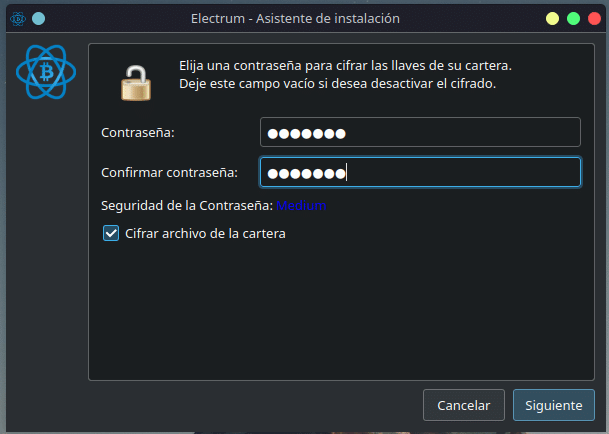
If you have followed the steps correctly, your Material Bitcoin wallet is now imported into Electrum on your computer, where you will be able to check your balance, make deposits, and accept Bitcoin payments. 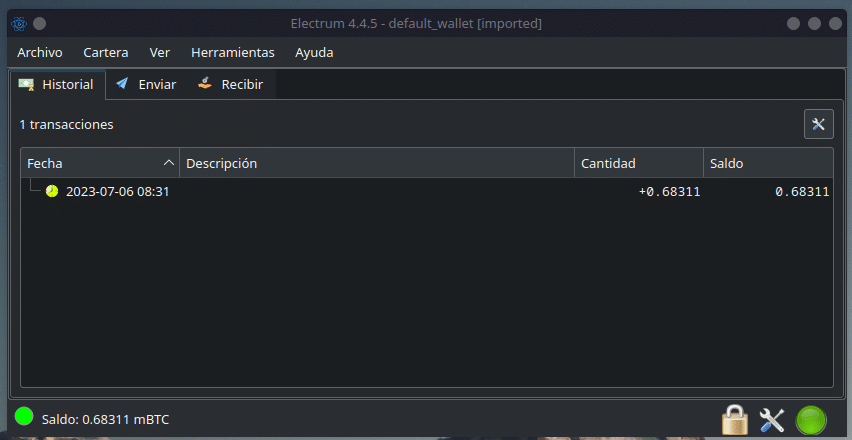
Step 5: Send bitcoin
To send bitcoin, click on the “Send” tab and enter the destination address and the amount.
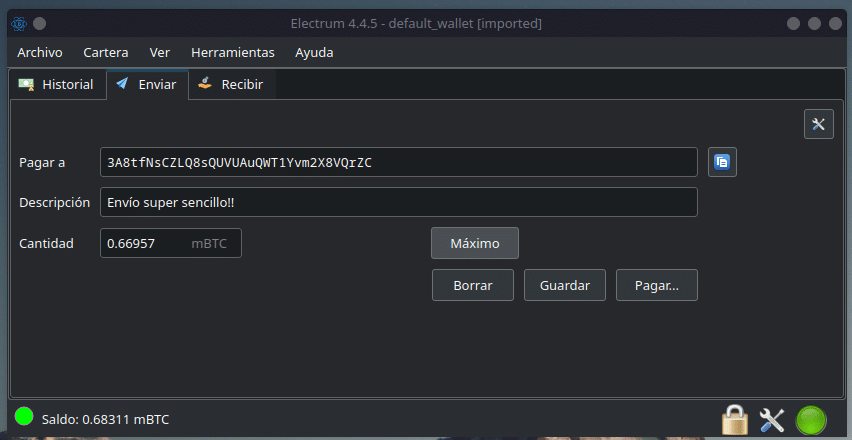
Click on “Pay” to see the details of the transaction. A new window will open, giving us the option to adjust the fee (the faster, the more expensive, and the slower, the cheaper). Click “Accept” to launch the transaction on the blockchain.
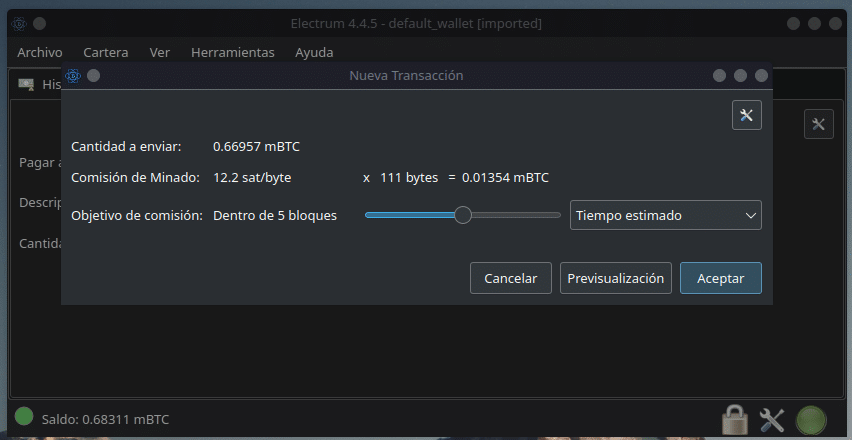
Enter the password you have previously set and click “OK“.
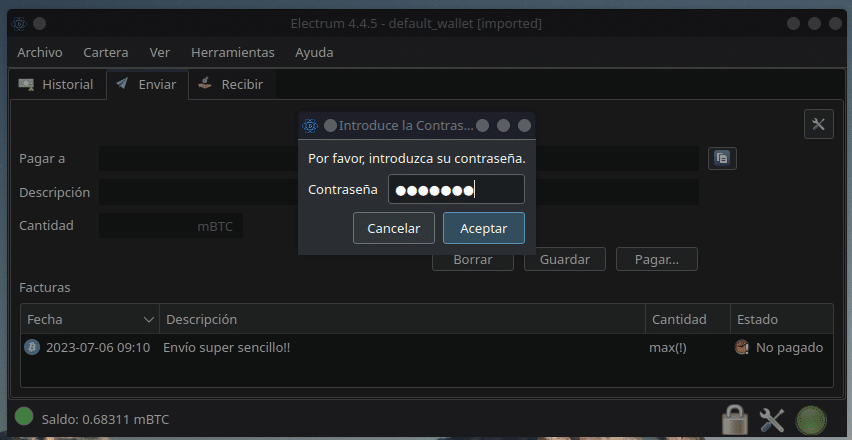
We will receive a positive message “Payment sent” along with the hash ID (identifier) of the transaction.
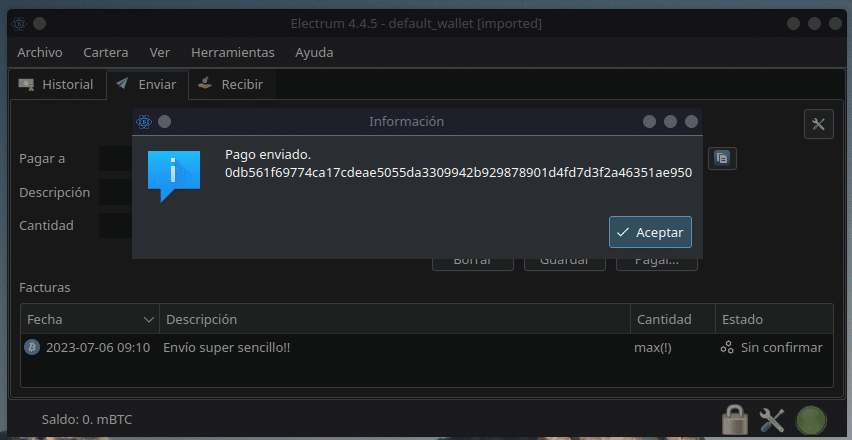
Step 6: Check the transaction status
To check the status of your transfer, click on the “History” button. The confirmation process may take a few minutes depending on the number of transactions taking place on the Bitcoin network at the time, and the “send” priority you selected in the previous step. We can also check the status of the transaction on other sites using the hash ID that appears in the history, or the notification from the previous step. For example, we can enter it on the blockchain.com search engine (don’t worry, this hash ID will not put your funds at risk):
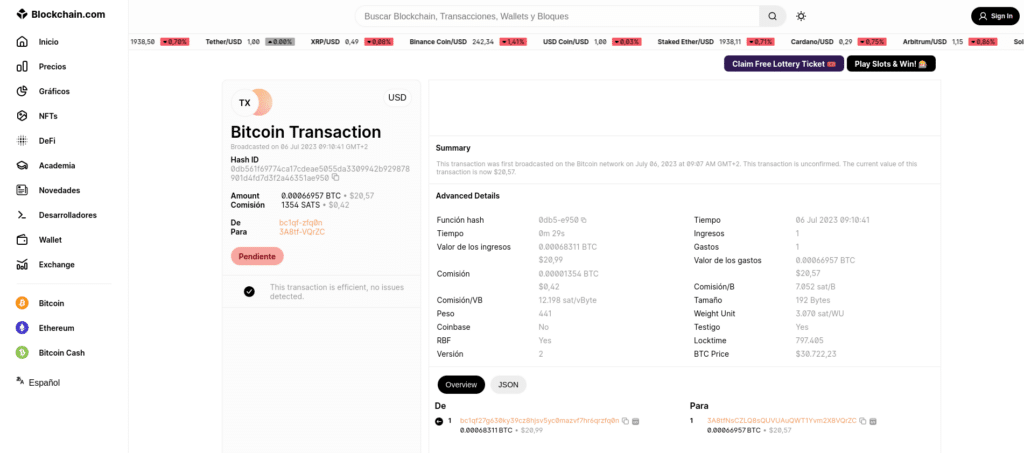
In this case we can see the details of the transaction: its status, the amount, the network fees, the sender, the receiver, and some other technical data. As we sent the transaction recently, it is not yet completed (it is shown as “Pending”) so we have to wait a few minutes until it appears as follows:
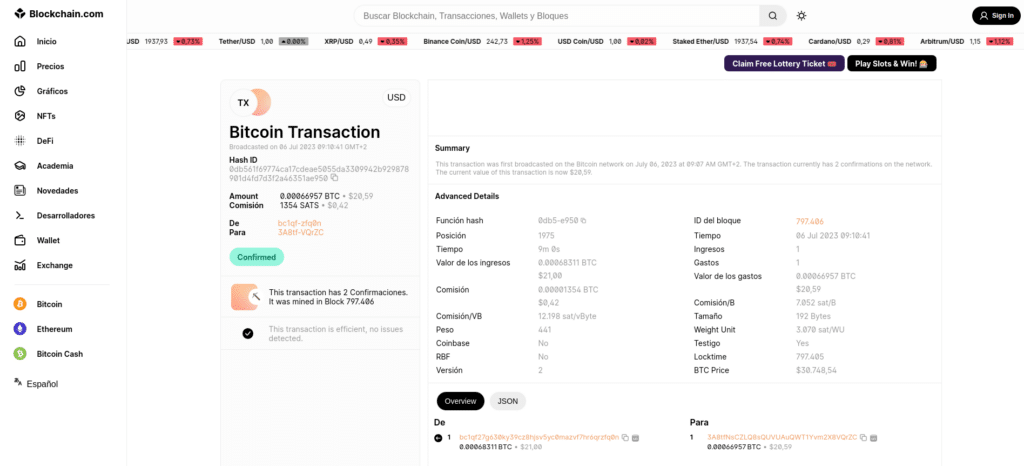
And with that, the funds transfer would be completed.
Step 7: Remove Electrum wallet from your computer
For security reasons, it is recommended to delete the Electrum wallet. By importing the private key of your Material wallet on your computer, you have created a software clone of your wallet on your computer. You can now remove the virtual wallet, as it still exists in its original physical version. In fact, it is recommended that you remove the virtual wallet, as computers are often riddled with vulnerabilities and are highly insecure. To remove it, go to “File” at the top of the menu and select the “Delete” option. You will be asked for the password used to encrypt the wallet in order to delete it from the system permanently.
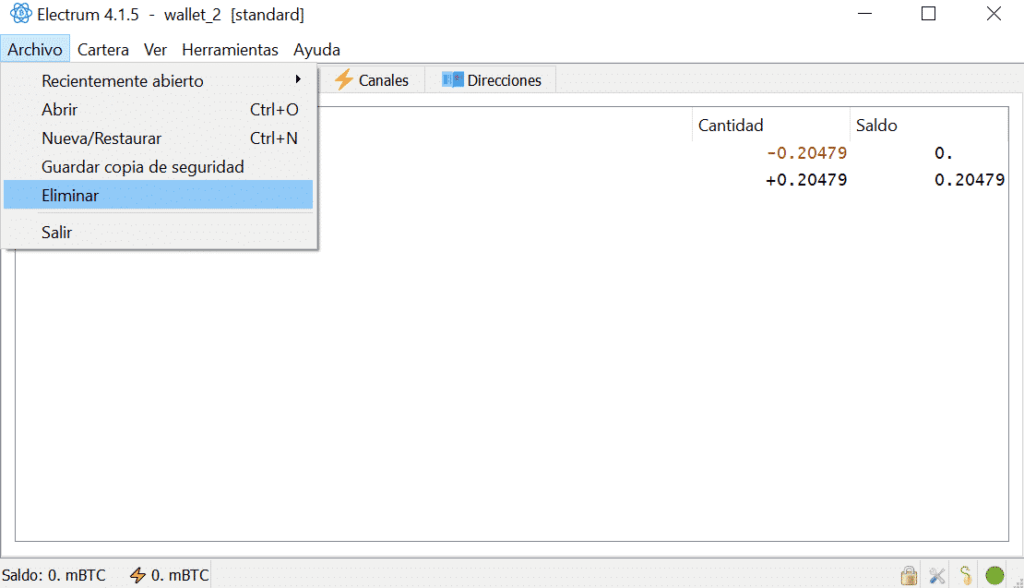
If you feel that you have completed the process without compromising your private key at any time and in any way, you will be able to reuse your Material Bitcoin wallet in the future to receive funds again and store them securely. If you are not 100% sure that the private key was not leaked somehow, the safest option is to purchase a completely new Material wallet to store your bitcoin securely.
What if I need to make a partial withdrawal from my Material wallet?
Bitcoin transfers do not involve partial withdrawals. The entire amount of funds in a wallet is always sent abroad. What can be done is to send the entire contents of a wallet to several destination wallets, each receiving a share (which need not be equal amounts). Most software wallet operators achieve the (fictitious) appearance that a partial transfer has taken place. They achieve this by using the technique explained already: They send the total in two parts; one part is sent to the destination and the remainder is sent back to another wallet that is also controlled by the sender.
How to withdraw only a portion of the funds from your Material Bitcoin plate
If you have swept the private key of your Material wallet from a software wallet (e.g. to Exodus), you have created a new wallet in the software (several actually) and now all your funds are already out of the wallet. From this software you manually send the amount of funds you want back to your Material wallet. If you have imported the private key of your Material wallet (e.g. in Electrum), you have created a software clone of your wallet on your computer or mobile phone. From this software you manually send the desired amount of funds to the outside. The software will then return the spare back to your Material wallet.
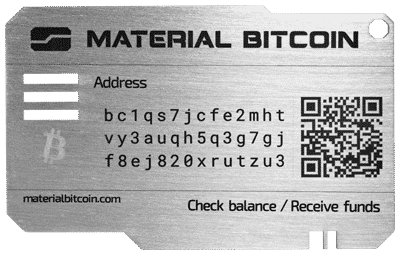
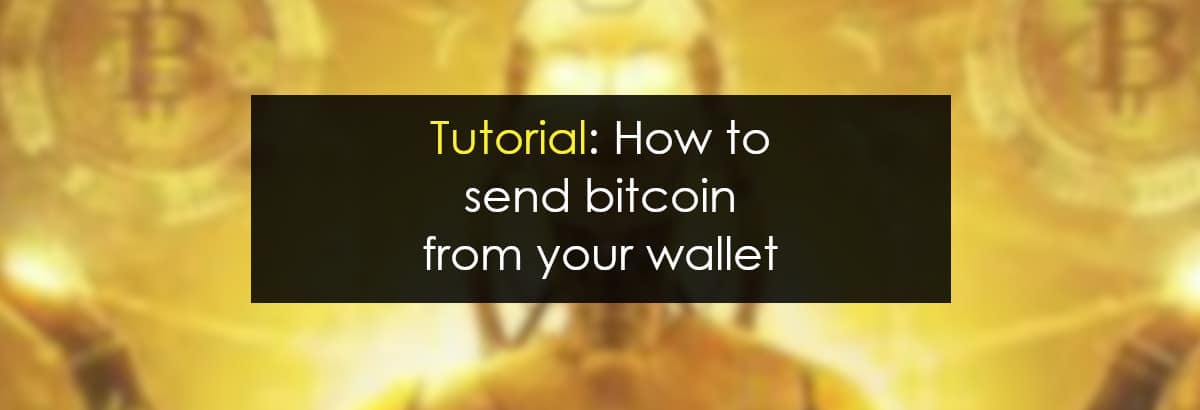

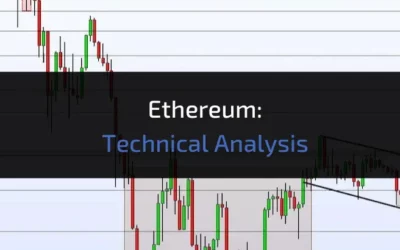
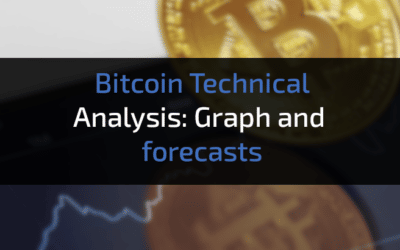


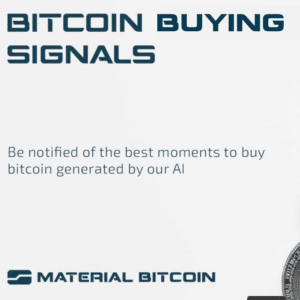


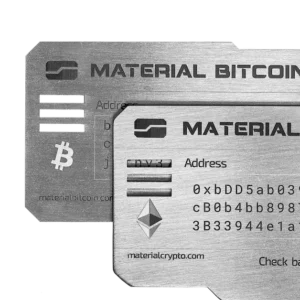
0 Comments